Sorry the downloads on this page are only for OpenMTBMap members - get a Membership here https://openmtbmap.org/support/membership/
To Try Out you can download the map of Austria (and contourlines) for free! All other maps are only for members.
- OpenMTBMap - Austria - Gmapsupp (MD5)
- VeloMap - Austria - Gmapsupp (MD5)
- Contourlines - Austria - Gmapsupp_20m (MD5)
- Contourlines - Austria - Gmapsupp_10m (MD5)
- VeloMap - Austria - Buildings (MD5)
You can also download the Desktop version of most countries for free here: https://openmtbmap.org/download/odbl/:
For simplicity, I've now also made all countries available as gmapsupp.img download - which after unpacking - you can directly move onto your GPS device. Europe, Africa and Asia as full continent maps are too big to offer as gmapsupp.img maps - the Europe continent contourlines are available as gmapsupp.img download however. Note - this way you loose the possibility to only upload a part of a map to your device as you could do using MapInstall (or Mapsource for Windows users). The advantage is that you can very quickly change the layout (on both Windows, as well as Mac OS x or Linux), and that it's the quickest and easiest way. If you want to use the maps for planning on your desktop - then you will need the Desktop map too or instead. Note: If you plan a route in Basecamp on your desktop - you should use exactly the same map on your device (so same date, same country - but Unicode/Non Unicode does not matter - so you could use Non Unicode map on your GPS device if needed, and Unicode map on your Desktop/Notebook) Video Tutorial - if you prefer watching this as a video instead of reading through the text: All maptiles are compiled with mkgmap using map data from openstreetmap.org & Contributors. You can use and edit the map data by visiting openstreetmap.org. The altitude data for the contourlines is from varying sources in the following priority (if available): more exact info which data is used where - inside the copyright.txt files. Unpack with 7-zip (lzma2) . Recommended tools to unpack: Highlighted here the gmapsupp.img that you need to move into the Garmin folder (not any subfolder) of your device. If the device accepts mSD cards - always put it onto the SD and not into the internal memory (only for testing if the mSD card has problems use internal) The default layout is "wide" - the layout optimised for most modern garmin GPS units with comparably high DPI. Move the gmapsupp.img file to the /garmin folder on your mSD of your Garmin GPS unit. Note the contourlines (altitude height lines) are always a separate second download - so updates are smaller as the contourlines rarely change. The second reason why contourlines are a separate download is that this way you can change contourlines layout independently from the map layout. If you want to move several countries to your device - you will need to rename the gmapsupp.img file. E.g. just call it mtbmap_Austria.img. Make sure not to use Umlauts or custom symbols ("_" is okay, better not use " "space. Latin alphabet only) Make sure that the mSD of your Garmin GPS unit is FAT32 formatted. Else it cannot be read by your device. Second - do not forget that most new Garmin GPS devices cannot read Unicode maps - so in that case for maps that have (Unicode) after the name, resort to the non Unicode maps instead. If you have not used OpenMTBMaps before - please read through the topic about Autorouting: https://openmtbmap.org/about-2/autorouting/ Map Legend - look at it too so you can understand the map layout better: https://openmtbmap.org/about-2/map-legend/ Unicode is needed to display several alphabets in one map. Non Unicode maps can only display a single alphabet - e.g. kyrillic and latin - but not both. However Garmin blocked using Unicode maps in part of a broken copyright protection on newer GPS device series. Newer Garmin devices cannot use free unicode maps (except if you hack the firmware) - usually a "cannot authenticate maps" message which show on boot. The following Garmin outdoor devices are affected: you will need to download the "Non Unicode" version of the map. Only maps of regions where several different scripts are used - are in unicode. I've listed the non unicode maps however also unter the unicode header for convenience (actually only maps with (unicode ) following their name are actually in unicode. Also english version of maps is only available for countries/regions not using latin only. Garmin Edge x30 or newer Garmin introduced a completely broken high contrast mode - that washes out the colors of the maps. Either disable the high contrast mode on the map visibility section. Or delete the \Garmin\MapThemes\Mountain.kmtf (sometimes also called \Garmin\MapThemes\Mountains.kmtf ) file (back it up if you think you ever want to use that mode. Since the newest firmware in July 2021 you need to enable classic mode - , select a profile, and select Default - Local Language Unicode. All labels / street names are exactly like in the name tag of OSM. Note for any country that uses latin - the default will be latin1 and the options below are not available. An exception is the South America continent map that is additionally available in English Non Unicode. For USA/Canada this is also the only option. For European countries using latin if you want the English version - you can use the European continent map that is available in English versions. English Unicode: If available in OSM - English or other European language translation is used. If no translation is available in OSM, the local name tag is used. Local Language Non Unicode: Same as default but instead of Unicode the local codepage is used. So some characters may need to be transcribed automatically in creation. Codepage is always the local default codepage. English Language Non Unicode (always latin1): If available English or other European language translation from OSM is used. If not names are transcribed to Latin. SD Cards This is not about the maps but in general Garmin units that have a microSD card slow only accept SDHC cards - SDXC cards will not work. Max 32GB size and you need to format it with FAT32 (not exFAT). Be careful with 32GB cards which are available as both SDHC and SDXC. 16GB and smaller usually are always SDHC. It's very easy to chose a Map layout: By default I've disabled that maps are loaded for display/to show in Basecamp. However if you like to see the map when connecting the GPS device or mSD card to your computer with Basecamp open - you can run the change map layout script (see Adapting the Map Layout above) - at the end of the script you will be asked to enable or disable the Basecamp Map Visibility. The following contourlines are with the standard recommended equidistance of 20m. In mountaineous regions I recommend to use 20m equidistance. However as of popular demand you can alternatively download 10m equidistance for all countries and continents (except Asia continent map - because it is too large). Note that the underlying data outside of Europe in mountaineous regions is actually not good enough to really profit from 10m equidistance lines at all. For flat regions however worldwide 10m contourlines can make sense. So that's why I offer them for download worldwide. In general I recommend not to install more than 6-8GB of maps on your device at any time. As the contourlines do not have an address index or any POI they don't count towards that limit - as they will not slow down your device like normal maps do. Do note however that all Garmin devices have a max tile limit of 2048 or 4096 - so do not forget about that. The South America contourlines 10m for example already have about 3000 tiles. So better just export those ones that you need by using the windows or osX gmapi download instead and send with MapInstall. (that is alsow why there are not Asia gmapsupp 10m contourlines - they would break the 4096 tile limit.) If you break the 2048 or 4096 tile limit - some tiles simply will not be shown - which ones I cannot tell you - that's random. Be very careful about this limit if you go for the 10m contourlines for a continent - or if you insist to install the 20m Asia continent gmapsupp contourlines (also over 3000 tiles). I cannot tell you for gmapsupp.img downloads consisting of several gmapsupp.img maps which map covers which part. That is a bit random too. You can look at the gmapsupp.img map coverage by loading them in QmapShack. German Bundeslaender 20m: France DOM-TOM 20m: For an Overview of the areas covered by the US-extracts please visit: https://openmtbmap.org/support/north-america/ The following contourlines are with equidistance of 10m. In mountaineous regions I recommend to use 20m equidistance instead. However as of popular demand you can alternatively download 10m equidistance for all countries and continents (except Asia continent map - because it is too large). Note that the underlying data outside of Europe in mountaineous regions is actually not good enough to really profit from 10m equidistance lines at all. For flat regions however worldwide 10m contourlines can make sense. So that's why I offer them for download worldwide. Also in Europe only where there is LIDAR coverage 10m contourlines make sense in mountain regions. Inside the copyright file you can find out the data sources. In general I recommend not to install more than 6-8GB of maps on your device at any time. As the contourlines do not have an address index or any POI they don't count towards that limit - as they will not slow down your device like normal maps do. Do note however that all Garmin devices have a max tile limit of 2048 or 4096 - so do not forget about that. The South America contourlines 10m for example already have about 3000 tiles. So better just export those ones that you need by using the windows or osX gmapi download instead and send with MapInstall. (that is alsow why there are not Asia gmapsupp 10m contourlines - they would break the 4096 tile limit.) If you break the 2048 or 4096 tile limit - some tiles simply will not be shown - which ones I cannot tell you - that's random. Be very careful about this limit if you go for the 10m contourlines for a continent - or if you insist to install the 20m Asia continent gmapsupp contourlines (also over 3000 tiles). I cannot tell you for gmapsupp.img downloads consisting of several gmapsupp.img maps which map covers which part. That is a bit random too. You can look at the gmapsupp.img map coverage by loading them in QmapShack. German Bundeslaender 10m: France DOM-TOM 10m: For an Overview of the areas covered by the US-extracts please visit: https://openmtbmap.org/support/north-america/ Many people prefer to not see buildings using the VeloMap in cities. Sadly I cannot filter buildings based on if they are on the countryside or in a city. If you are not interested in the buildings - removing them makes the map faster to pan around - and will save a little bit of battery (the speed difference will be big on older Garmin GPS devices - but nearly not noticeable on newer Garmin GPS devices. Besides of course if you are not interested in the buildings - not seeing them helps with contrast and you can focus on the streets/ways. Other people prefer to see the buildings. For Right now I only move the buildings to a separate layer for the VeloMap - for off road use/ Mountainbiking in general I think that buildings should be shown. I may create that additional layer in future for OpenMTBMap too if there is demand. Just as above for the contourlines - copy the gmapsupp.img file into the Garmin folder on your GPS devices mSD card (or internal memory if your device has no mSD card). In general I recommend not to install more than 6-8GB of maps on your device at any time. As the buildings do not have an address index or any POI they don't count towards that limit - as they will not slow down your device like normal maps do. Do note however that all Garmin devices have a max tile limit of 2048 or 4096, or around 15000 tiles - so do not forget about that. If you break the 2048 or 4096 tile limit - some tiles simply will not be shown - which ones I cannot tell you - that's random. Be very careful about this limit if you go for continent gmapsupp.img downloads of Europe or Asia. Asia is only possible with contourlines and buildings on devices with 15.000 tiles limit. Europe likely soon break the 4096 tile limit. Why should you download the gmapsupp.img format maps?
- Map Data
Contourlines/DEM data:
Installation:
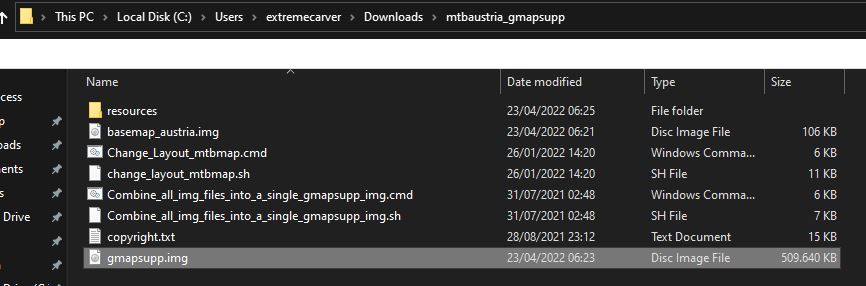
Compatibility - Unicode vs Non Unicode (cannot authenticate maps)
Language and Codepage
Adapting The Map Layout
Map Visibility in Basecamp
Joining gmapsupp.img files for very old devices
Continents Contourlines 20m:
Europe Contourlines 20m:
Africa Contourlines 20m:
Asia Contourlines 20m:
Australia-Oceania Contourlines 20m
North America Contourlines 20m:
South America Contourlines 20m:
Continents Contourlines 10m:
Europe Contourlines 10m:
Africa Contourlines 10m:
Asia Contourlines 10m:
Australia-Oceania Contourlines 10m
North America Contourlines 10m:
South America Contourlines 10m:



Dem map of Iraq 2025
map dem iraq 2025
Sorry, I don’t know what you mean. Every contourlines map from me has a DEM integrated. So just download the contourlines to have DEM for routes/climbpro and similar.
Please provide an updated Iraq DEM map for 2025, named Iraq_DEM_2025.
There is nothing to update. The mountains didn’t move, I have no better source of altitude information. The normal Iraq map gets updated as always…
Peace be upon you. Is there a DIME 2025 map for Iraq?
What do you mean with DIME? The map of Iraq is updated every two weeks (or better every 7 days either the English or the local Language map is updated)
Hi Felix,
I bought a new garmin device (Edge 840), which can’t use mSD, but there’s not enough space on the internal memory to upload your gmapsupp.img file because there are the original garmin maps preinstalled. Do you know which garmin map files can I remove from the internal memory in order to create enough space for the gmapsupp.img file?
Thanks
any of the detailed *.img files. Not the small ones like basemap, timezone map or whatever. Anything over 1GB should be a detailed map (likely anything over 200MB).
Hallo Felix,
lustiger Effekt: ein reload der Seite hatte keine Änderung gebracht, die Seite blieb italienisch. Aber das Schicken des vorherigen Posts hat die Seite neu geladen – inkl. meinem Post – und schon ist der Text auf deutsch.
Schöner Effekt, aber sicher nicht leicht zu finden. Ein Cache-Problem könnte schon sein, aber vermutlich eher im Server.
Schönen Gruß
Christian
Hmm, du bist der zweite dem es passiert. Es hat irgendwas mit der Umstellung auf http3/quic zu tun, aber bisher hat immer noch einmal auf die Flagge klicken ausgereicht. Das Problem ist dass es glaube ich nur sehr selten auftritt – und ich nicht herausgefunden habe wie es zu reproduzieren ist. Ich möchte ungerne wieder auf http2 zurück, da http3 deutlich Geschwindigkeitsvorteile hat.
Hallo Felix,
bei mir sind auch alle Seiten (deutsch, englisch, italienisch) auf italienisch.
Aus dem Cache kann das bei mir nicht sein, weil ich mit meinem neuen Rechner zum ersten mal auf openmtbmap.org bin.
Das Problem dürfte also auf der Serverseite liegen.
Schönen Gruß
Christian
Hallo Felix,
wundert mich, dass ich zu Folgendem nix gefunden habe Aber wahrscheinlich bin ich nur wieder zu blöd zum Suchen.
Seit der Firmware 21.x unterstützen es die Garmin Geräte ja nicht mehr, direkt als Laufwerk verbunden zu werden. Unter MacOS gibt es meines Wissens auch keine Möglichkeit da irgendwie zu tricksen.
Muss ich jetzt immer den umständlichen Weg über Basecamp und MapInstall gehen?
Dank und Gruß
Andreas
Ich glaube ja. Ich kenne mich bei Mac OSx diesbezüglich nicht gut aus.
Nach dem Posten der Frage war wieder alles OK, sorry.
Hallo Felix, die Seite “Premium Gmapsupp.img – direttamente per le unità GPS Garmin” wird bei mir nur noch auf Italienisch angezeigt. Fehler bei mir oder auf der Seite? Viele Grüße Klaus
Ich habe vor kurzem den Server auf http3/quic geändert – ich nehme an das sind Cache Fragmente von vorher auf deinem PC.